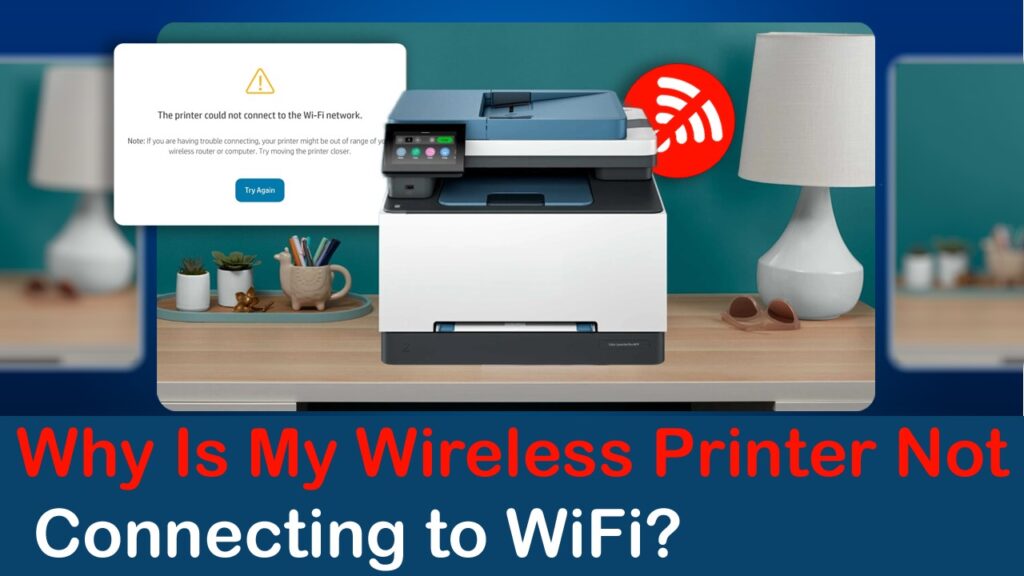Wireless printing offers flexibility and convenience, but the setup doesn’t always go as smoothly as expected. One of the most common issues users face is a wireless printer that refuses to connect to the WiFi network. The reasons can vary from simple technical oversights to more complex networking issues. This blog explores the key factors that may prevent a wireless printer from connecting to WiFi and provides a clear breakdown of what could be happening behind the scenes.
1. Incorrect WiFi Password
It might sound basic, but incorrect WiFi credentials are one of the most frequent causes of printer connectivity issues. When setting up the printer, even a small typo—such as using the wrong case or adding an extra space—can prevent the printer from joining the network.
Always double-check the password before confirming the setup on the printer’s control panel.
2. Printer Is Out of Range
A printer placed too far from the WiFi router may not receive a strong enough signal to maintain a stable connection. Physical obstacles like thick walls, metal objects, and even household appliances can interfere with the wireless signal.
Try moving the printer closer to the router or ensure that there is a clear line of sight between the two.
3. Router Compatibility or Settings
Not all routers are configured the same way, and certain settings may inadvertently block the printer from connecting. For example:
-
- MAC address filtering could prevent the printer from joining the network unless it’s manually allowed.
-
- Some printers may only support 2.4GHz networks, while your router might be set to 5GHz only.
-
- WiFi isolation or guest network settings might block communication between devices.
-
- Check the router’s settings and ensure that the printer’s capabilities align with the network configuration.
4. Printer Firmware Is Outdated
Like computers and smartphones, printers run on firmware that requires occasional updates. Outdated firmware may affect the printer’s ability to connect to modern routers, especially those using newer wireless protocols.
Visit the manufacturer’s website and look for firmware updates specific to your printer model.
5. IP Address Conflicts
Sometimes, a conflict in IP address allocation can result in failed connections. If multiple devices try to use the same IP address or if the DHCP settings are misconfigured, the printer may not obtain a valid IP address.
Restart your printer and router to refresh network settings and clear any temporary address conflicts.
6. WiFi Network Is Hidden
If your router is set to hide the SSID (network name), the printer won’t be able to discover it automatically. In such cases, the network name and password must be entered manually during setup.
Temporarily unhide the SSID during setup or carefully input the network information into the printer manually.
7. Wrong Network Selected
In environments with multiple networks—such as offices or apartment buildings—it’s easy to select the wrong WiFi network during setup. If the printer connects to a different network than your device, printing will not work.
Confirm that both the printer and the computer are connected to the same network.
8. Temporary Network Glitch
Sometimes, the issue is simply a brief connectivity problem with either the printer or the router. Glitches in the firmware, overheating, or background processes can cause temporary loss of connectivity.
A full restart of the printer, router, and the connected device can often resolve such temporary disruptions.
9. VPN or Firewall Restrictions
Firewalls, VPNs, or advanced security software can block network communication between the printer and the computer, especially on corporate networks.
Temporarily disable such software to check if it is preventing connectivity, and configure exceptions if needed.
Frequently Asked Question
Why does my printer say it’s connected but still won’t print?
The printer might be connected to the network but not properly installed on the computer. Ensure it has been added under printer settings and selected as the default printer.
Can a printer connect to 5GHz WiFi?
Some printers support 5GHz, but many still rely on 2.4GHz networks. Always verify your printer’s specifications.
Why does my printer disconnect frequently from WiFi?
Weak signals, router timeouts, or power-saving features on the printer can cause repeated disconnections. Moving the printer closer to the router and disabling auto-sleep modes may help.
What if my WiFi network doesn’t show up on the printer?
Ensure the network isn’t hidden, and the printer supports the network’s frequency band. Restarting both the router and the printer can refresh the list.
How do I reset my wireless printer?
Most printers have a network reset option within the settings menu. Performing a factory reset can also return it to default settings for a fresh setup.
Conclusion
A wireless printer that refuses to connect can disrupt workflow and cause unnecessary delays. Fortunately, most of the causes behind this issue are easily diagnosable with a bit of attention to detail. Whether it’s a configuration mismatch, a weak signal, or simply an overlooked setting, identifying the right cause is the first step toward resolving it.